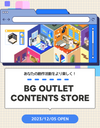*Due to policy changes by Trimble, the developer of SketchUp, if you want to change the extension of an .skp file to one such as fbx or obj, you will need to sign up for a paid plan such as "SketchUp Pro."
Generally, when you save a file in SketchUp it will be in "skp" format, but there is a function that allows you to save it in other formats.
Large files are too heavy to open in CLIP STUDIO PAINT.
(Only small items and building models of 50-80MB can be opened, depending on the details.)
You cannot freely modify files in CLIP STUDIO PAINT , so please position and modify each model in SketchUp, then "export" the files and use them in CLIP STUDIO PAINT .
1. Open the file in SketchUp and select "File (F) → Export → 3D Export" from the menu.


2. Select the "fbx" format, check "Triangulate all faces" from the options, complete other settings and send the file.


3. Once the export is complete, open the file in CLIP STUDIO PAINT and compose your image the way you want.

4. Set the "Shadow" and "Outline" in the "Details window" at the bottom of the tool attributes on the left.


5. Right-click the layer and select “LT Conversion of Layer”.


6. Detail with the options you want (or follow the image) and press "OK".


7. Turn the layers on and off to choose the tone and line you want.